
Viewing CSSN reports in noforeignland
CSSN recently announced our Information Sharing Partnership with noforeignland . We hope you have already explored the thoughtfully featured noforeignland offering and signed up to see CSSN data integrated there. To make things easy we have summarized the steps below, and show some of the enhanced options available in the app and website.
To preserve precious bandwidth, the noforeignland app and website defaults to only showing place and boat markers added by other users. To see more, you must subscribe to an External data provider; in this case CSSN.
The steps required to subscribe are the same for both the website and the app. A distinct advantage of using the app is that it loads and stores the data for use offline; convenient if you want to take the reports with you when out sailing. The steps below provide the details for setting up and customizing your CSSN third party subscription.
Step 1 – Get the noforeignland app
If you already use the noforeignland app, then you can skip this step. If you don’t use the app yet, then click here to download it.
Once installed, sign in using the same credentials you use for the noforeignland website (Email, Facebook, Google, etc.). If you don’t already have an account on the website, select the Create account option and follow the on-screen prompts to get set up.
Step 2 – Subscribe to CSSN reports
To open the subscription settings for CSSN do the following:
- Open the Settings page (tap the red button on the top-left of the screen and choose Settings).
- Under the Map settings section choose External data providers,
- Select the CSSN Crime Reports option.
Your screen should now look like this:
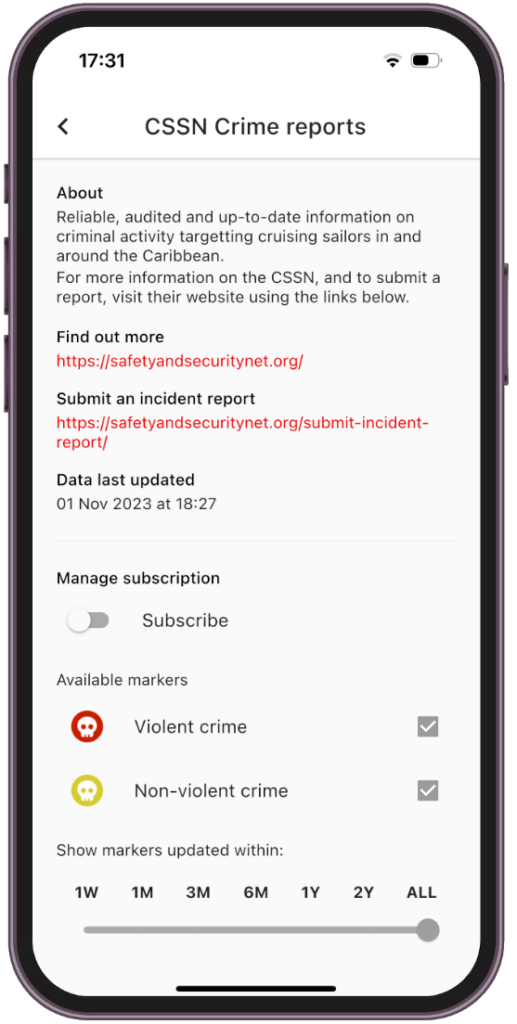
About halfway down the screen there is a Subscription switch. Turn the switch on to activate your subscription and download the CSSN reports. There’s nothing more you need to do. Whenever a new CSSN incident is reported, it will automatically be added to the map. Noforeignland receives updates from CSSN daily, so you can be sure to have the latest information.
When viewing the map you will notice the CSSN report markers (with a skull icon) have been added: red indicates violent crime, and amber indicates non-violent crime.
Tapping a marker will show a preview for the report. Slide the preview up to see the full report details.
In some places, multiple reports are combined under a single marker. For example, Rodney Bay in St Lucia looks something like this, showing multiple incidents for both violent and non-violent crimes:

Step 3 – Customize your subscription (optional, but a very powerful and helpful feature)
You can customize which CSSN data you want to subscribe to. For example, if you only want to see reports of Violent crime, then uncheck the box on the subscription page for Non-violent crime. And if you only want to see incidents in the last year, you can adjust this using the slider at the bottom of the screen too:
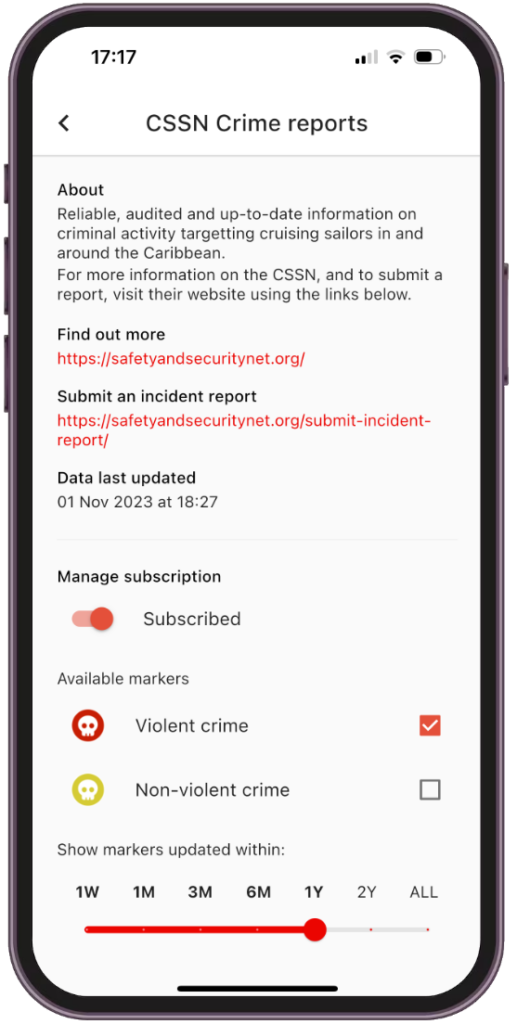
Top tip: If you want to get an even clearer view, then use Map filters to remove all markers except for external data. When used in combination with the above subscription settings, you can easily see all recorded Violent crime in the last year (or timeframe of your choosing).
Note that this works even when the app is offline:
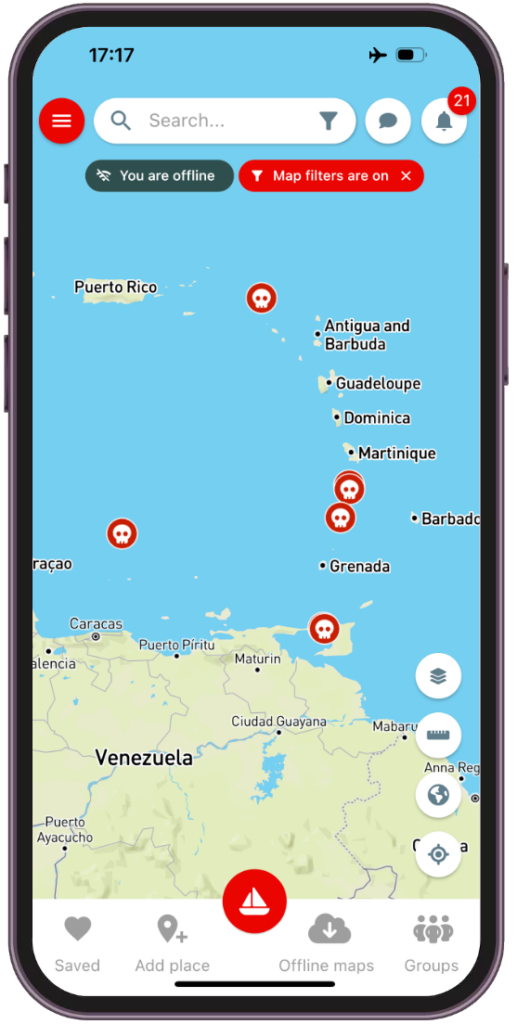
Submitting an incident report
If you are a victim, or hear of a crime involving a yacht, then please do your part and let others know by reporting it to CSSN.
All incidents should be reported via the CSSN web site by completing our short form. To make the form easy to find, there is a link to it from the CSSN subscription settings page, and at the bottom of every CSSN incident report in the noforeignland app and website.
Check out other NFL How to guides for more useful tips on getting the most out of noforeignland.

